[root@host ~]# yum install -y docker
查看信息:
[root@bogon ~]# systemctl start docker
[root@bogon ~]# systemctl enable docker
Created symlink from /etc/systemd/system/multi-user.target.wants/docker.service to /usr/lib/systemd/system/docker.service.
[root@bogon ~]# docker version
Client:
Version: 1.13.1
API version: 1.26
Package version: docker-1.13.1-94.gitb2f74b2.el7.centos.x86_64
Go version: go1.10.3
Git commit: b2f74b2/1.13.1
Built: Tue Mar 12 10:27:24 2019
OS/Arch: linux/amd64
Server:
Version: 1.13.1
API version: 1.26 (minimum version 1.12)
Package version: docker-1.13.1-94.gitb2f74b2.el7.centos.x86_64
Go version: go1.10.3
Git commit: b2f74b2/1.13.1
Built: Tue Mar 12 10:27:24 2019
OS/Arch: linux/amd64
Experimental: false
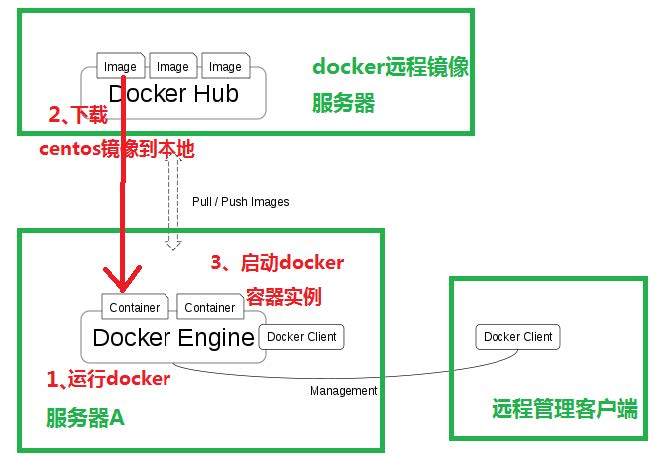
[root@bogon ~]# docker search centos //从dockerHub中查找符合条件的镜像
INDEX NAME DESCRIPTION STARS OFFICIAL AUTOMATED
docker.io docker.io/centos The official build of CentOS. 5270 [OK]
docker.io docker.io/ansible/centos7-ansible Ansible on Centos7 121 [OK]
docker.io docker.io/jdeathe/centos-ssh CentOS-6 6.10 x86_64 / CentOS-7 7.5.1804 x... 108 [OK]
docker.io docker.io/consol/centos-xfce-vnc Centos container with "headless" VNC sessi... 83 [OK]
docker.io docker.io/imagine10255/centos6-lnmp-php56 centos6-lnmp-php56 52 [OK]
docker.io docker.io/centos/mysql-57-centos7 MySQL 5.7 SQL database server 49
docker.io docker.io/tutum/centos Simple CentOS docker image with SSH access 44
docker.io docker.io/gluster/gluster-centos Official GlusterFS Image [ CentOS-7 + Glu... 40 [OK]
docker.io docker.io/openshift/base-centos7 A Centos7 derived base image for Source-To... 40
docker.io docker.io/centos/postgresql-96-centos7 PostgreSQL is an advanced Object-Relationa... 37
docker.io docker.io/centos/python-35-centos7 Platform for building and running Python 3... 34
docker.io docker.io/kinogmt/centos-ssh CentOS with SSH 26 [OK]
docker.io docker.io/centos/httpd-24-centos7 Platform for running Apache httpd 2.4 or b... 22
docker.io docker.io/centos/php-56-centos7 Platform for building and running PHP 5.6 ... 20
docker.io docker.io/openshift/jenkins-2-centos7 A Centos7 based Jenkins v2.x image for use... 20
docker.io docker.io/pivotaldata/centos-gpdb-dev CentOS image for GPDB development. Tag nam... 10
docker.io docker.io/openshift/wildfly-101-centos7 A Centos7 based WildFly v10.1 image for us... 6
docker.io docker.io/openshift/jenkins-1-centos7 DEPRECATED: A Centos7 based Jenkins v1.x i... 4
docker.io docker.io/darksheer/centos Base Centos Image -- Updated hourly 3 [OK]
docker.io docker.io/pivotaldata/centos Base centos, freshened up a little with a ... 3
docker.io docker.io/pivotaldata/centos-mingw Using the mingw toolchain to cross-compile... 2
docker.io docker.io/blacklabelops/centos CentOS Base Image! Built and Updates Daily! 1 [OK]
docker.io docker.io/openshift/wildfly-81-centos7 A Centos7 based WildFly v8.1 image for use... 1
docker.io docker.io/pivotaldata/centos-gcc-toolchain CentOS with a toolchain, but unaffiliated ... 1
docker.io docker.io/smartentry/centos centos with smartentry 0
从公网 dockerhub 上拉取镜像 image
[root@host ~]# docker pull docker.io/centos
Using default tag: latest
Trying to pull repository docker.io/library/centos ...
latest: Pulling from docker.io/library/centos
8ba884070f61: Pull complete
Digest: sha256:8d487d68857f5bc9595793279b33d082b03713341ddec91054382641d14db861
Status: Downloaded newer image for docker.io/centos:latest
开启 NAT 转发功能
[root@host ~]# vim /etc/sysctl.conf
net.ipv4.ip_forward = 1
//执行sysctl -p生效
[root@host ~]# sysctl -p
net.ipv4.ip_forward = 1
[root@host ~]# systemctl restart docker
[root@host ~]# docker images
REPOSITORY TAG IMAGE ID CREATED SIZE
docker.io/centos latest 9f38484d220f 11 days ago 202 MB
[root@host ~]# docker run -it docker.io/centos:latest /bin/bash ##启动一个实例
[root@ff20a65c5b95 /]# ls
anaconda-post.log bin dev etc home lib lib64 media mnt opt proc root run sbin srv sys tmp usr var
[root@ff20a65c5b95 /]# cat /etc/redhat-release
CentOS Linux release 7.6.1810 (Core)
[root@ff20a65c5b95 /]# exit
exit
[root@host ~]#
docker 常用参数:
run 运行
-i 以交互模式运行容器,通常不 -t 同时使用;
-t 为容器重新分配一个伪输入终端,通常和 -i 同时使用;
[root@bogon ~]# docker run -d docker.io/centos:latest /bin/sh -c "while true;do echo hello world; sleep 1; done"
6246ea4f21efb67018894fa78940210236e05d2e2953f942e5666488015b0f31
//容器的ID
语法: docker logs 容器实例的 Name/ID
[root@bogon ~]# docker logs 6246ea4f21efb67018894fa78940210236e05d2e2953f942e5666488015b0f31
hello world
hello world
hello world
hello world
hello world
hello world
hello world
hello world
查看正在运行的容器
[root@bogon ~]# docker ps
CONTAINER ID IMAGE COMMAND CREATED STATUS PORTS NAMES
6246ea4f21ef docker.io/centos:latest "/bin/sh -c 'while..." 2 minutes ago Up 2 minutes compassionate_hugle
[root@bogon ~]# docker ps -a #-a 列出所有容器(包含沉睡/退出状态的容器);
CONTAINER ID IMAGE COMMAND CREATED STATUS PORTS NAMES
6246ea4f21ef docker.io/centos:latest "/bin/sh -c 'while..." 3 minutes ago Up 3 minutes compassionate_hugle
ff20a65c5b95 docker.io/centos:latest "/bin/bash" 3 hours ago Exited (0) 3 hours ago serene_yalow
杀死一个容器
[root@bogon ~]# docker kill 6246ea4f21ef
6246ea4f21ef
启动: run # 创建并运行 docker 实例
[root@bogon ~]# docker run -d docker.io/centos:latest /bin/sh -c "while true;do echo hello world; sleep 1; done"
f639c4a00e22734e9c4faecd1480d01333c6049599d7e851342aa588e3e2926a
[root@bogon ~]#
[root@bogon ~]# docker ps
CONTAINER ID IMAGE COMMAND CREATED STATUS PORTS NAMES
f639c4a00e22 docker.io/centos:latest "/bin/sh -c 'while..." 7 seconds ago Up 6 seconds infallible_lewin
[root@bogon ~]# docker stop f639c4a00e22
f639c4a00e22
[root@bogon ~]# docker ps
CONTAINER ID IMAGE COMMAND CREATED STATUS PORTS NAMES
[root@bogon ~]#
[root@bogon ~]# docker rm f639c4a00e22
f639c4a00e22
[root@bogon ~]# docker ps
CONTAINER ID IMAGE COMMAND CREATED STATUS PORTS
Docker Image 的制作两种方法
方法 1:docker commit #保存 container 的当前状态到 image 后,然后生成对应的 image
方法 2:docker build #使用 Dockerfile 文件自动化制作 image
[root@bogon ~]# docker run -it docker.io/centos:latest /bin/bash
[root@692713fffabb /]# yum install -y httpd
#根据容器弼前状态做一个 image 镜像:创建一个安装了 apache 工具的 centos 镜像语法: docker commit <container 的 ID>或<image_name>
[root@bogon ~]# docker ps -a
CONTAINER ID IMAGE COMMAND CREATED STATUS PORTS NAMES
692713fffabb docker.io/centos:latest "/bin/bash" 14 minutes ago Exited (0) 2 minutes ago priceless_kare
6246ea4f21ef docker.io/centos:latest "/bin/sh -c 'while..." 46 minutes ago Exited (137) 40 minutes ago compassionate_hugle
ff20a65c5b95 docker.io/centos:latest "/bin/bash" 3 hours ago Exited (0) 3 hours ago serene_yalow
[root@bogon ~]# docker commit 692713fffabb docker.io/centos:apache
sha256:d61468f39896cf7f900f44b442c3e20960eba54bf877809f30a832e5c844ff15
[root@bogon ~]# docker images
REPOSITORY TAG IMAGE ID CREATED SIZE
docker.io/centos apache d61468f39896 7 seconds ago 318 MB
docker.io/centos latest 9f38484d220f 11 days ago 202 MB
#使用新创建的 docker.io/centos:apache 镜像,生成一台容器实例: 镜像,生成一台容器实例:
[root@bogon ~]# docker run -it centos:apache /bin/bash
[root@e105be29362b /]# rpm -qa httpd
httpd-2.4.6-88.el7.centos.x86_64
[root@e105be29362b /]#
#查找安装包可以说明基于docker的apacheweb服务器构建成功
以下操作要在 docker 物理机上操作:
[root@bogon ~]# mkdir /docker-build
[root@bogon docker-build]# touch Dockerfile
[root@bogon docker-build]# vim Dockerfile
FROM docker.io/centos:latest
MAINTAINER <www.cjzshilong.cn>
RUN yum -y install httpd
ADD start.sh /usr/local/bin/start.sh
ADD index.html /var/www/html/index.html
CMD /usr/local/bin/start.sh
注释:
FROM docker.io/centos:latest # FROM 基于哪个镜像 MAINTAINER <www.cjzshilong.cn>
MAINTAINER 镜像创建者
RUN yum -y install httpd #RUN 安装软件用
ADD start.sh /usr/local/bin/start.sh
ADD index.html /var/www/html/index.html CMD /usr/local/bin/start.sh
ADD 将文件
CMD echo hello world #container 启劢时执行的命令或启劢服务,但是一个 Dockerfile 中叧能有一条 CMD 命令,多条则叧执行最后一条 CMD.
[root@bogon docker-build]# echo "/usr/sbin/httpd -DFOREGROUND" > start.sh
[root@bogon docker-build]# chmod a+x start.sh
[root@bogon docker-build]# echo "docker images build test" > index.html
注:/usr/sbin/httpd -DFOREGROUND 参数的含意:
Systemd is designed to run processes "in the foreground", that is, they don't have to specifically run themselves as daemons. The processes don't exactly run in the foreground, they run under systemd and it captures their input and output, but from the process's perspective, it is the same as running in the foreground. That is systemd's preferred method of operation, but it does have compatibility with traditional daemons.
[root@bogon docker-build]# docker build -t docker.io/centos:httpd ./
……
Complete!
---> 15fa43bfc4fd
Removing intermediate container 032876270cc9
Step 4/6 : ADD start.sh /usr/local/bin/start.sh
---> 7c5122e78132
Removing intermediate container d4788388dfd4
Step 5/6 : ADD index.html /var/www/html/index.html
---> b02c0f7e5657
Removing intermediate container e8fd13da450e
Step 6/6 : CMD /usr/local/bin/start.sh
---> Running in e28625d1a0e3
---> 7703e62fc080
Removing intermediate container e28625d1a0e3
Successfully built 7703e62fc080
[root@bogon docker-build]# docker images
REPOSITORY TAG IMAGE ID CREATED SIZE
docker.io/centos httpd 7703e62fc080 About a minute ago 318 MB
docker.io/centos apache d61468f39896 27 minutes ago 318 MB
docker.io/centos latest 9f38484d220f 11 days ago 202 MB
./表示当前目录,当前目录要含有 Dockerfile 文件
方法 1:Save Image To TarBall
方法 2:Push Image To Docker Hub
保 存 Image 到 tar 包
语法:docker save -o 导出的镜像名.tar 本地镜像名:镜像标签例:
[root@bogon ~]# docker save -o docker.io-centos-httpd-image.tar docker.io/centos:httpd
[root@bogon ~]# ll -h
总用量 311M
-rw-------. 1 root root 311M 3月 26 18:38 docker.io-centos-httpd-image.tar
例:使用导入本地镜像:
[root@bogon ~]# docker rmi docker.io/centos:httpd
Untagged: docker.io/centos:httpd
Deleted: sha256:7703e62fc0802dcb545ed4403dda4e343e0d51ae984db30efb2e32f0e045ef26
Deleted: sha256:b02c0f7e565757ec489dd759a45abf321273bca9959e3193dcf9a6d3de4adf2b
Deleted: sha256:1e9184e36e9a941d7bd35ae854ac2677367f0f0882d2d8056cc1a9b025dad4c3
Deleted: sha256:7c5122e7813298d44726f2c4df0f27be01cfe85ab2cf530d3729d3e84908dd29
Deleted: sha256:ff61787458e2102cfa4247fea79da7103d5017ef496ba8b9f83ad9296f1f60ea
Deleted: sha256:15fa43bfc4fd425002a5b528d061782f954643234fdd0beef31f380646b8471b
Deleted: sha256:0e4e270a381efa029a8d0a26e377055ca8aa49d1d3fe595d2c05fb76824ff809
Deleted: sha256:bf93b347b502d32efcbfe18746fda992b7675e36ead5fb727e237194c999cdaf
[root@bogon ~]# docker images
REPOSITORY TAG IMAGE ID CREATED SIZE
docker.io/centos apache d61468f39896 34 minutes ago 318 MB
docker.io/centos latest 9f38484d220f 11 days ago 202 MB
[root@bogon ~]# docker load -i docker.io-centos-httpd-image.tar
f42df3e4c26b: Loading layer [==================================================>] 116.6 MB/116.6 MB
b1e658f9a703: Loading layer [==================================================>] 3.584 kB/3.584 kB
1ebe4270a160: Loading layer [==================================================>] 3.584 kB/3.584 kB
Loaded image: docker.io/centos:httpd
[root@bogon ~]# docker images
REPOSITORY TAG IMAGE ID CREATED SIZE
docker.io/centos httpd 7703e62fc080 10 minutes ago 318 MB
docker.io/centos apache d61468f39896 35 minutes ago 318 MB
docker.io/centos latest 9f38484d220f 11 days ago 202 MB
[root@bogon ~]#
待实验……
启动 Container
[root@bogon ~]# docker run -d -p 80:80 docker.io/centos:httpd
6a1fc818a972307687b9130ad7460c098c2bd88d60eb9026d565c7c24b71fe33
[root@bogon ~]#
注: -p 物理机的 80 端口:容器实例的 80 端口 ,把容器中的 80 端口映射到物理机上的 80 端口
在物理机上查看容器状态
[root@bogon ~]# docker ps
CONTAINER ID IMAGE COMMAND CREATED STATUS PORTS NAMES
6a1fc818a972 docker.io/centos:httpd "/bin/sh -c /usr/l..." 43 seconds ago Up 42 seconds 0.0.0.0:80->80/tcp unruffled_yonath
[root@bogon ~]# netstat -antup | grep 80
tcp 0 0 192.168.89.209:22 192.168.89.80:62820 ESTABLISHED 1397/sshd: root@pts
tcp 0 0 192.168.89.209:22 192.168.89.80:62819 ESTABLISHED 1358/sshd: root@pts
tcp6 0 0 :::80 :::* LISTEN 6742/docker-proxy-c
[root@bogon ~]#
测试 http
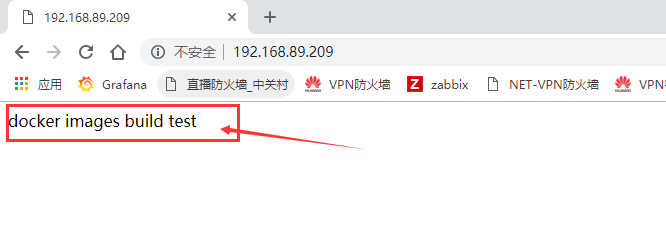
语 法 : docker exec -it <container id | name> /bin/bash
查看正在运行的容器 ID:
[root@bogon ~]# docker ps
CONTAINER ID IMAGE COMMAND CREATED STATUS PORTS NAMES
6a1fc818a972 docker.io/centos:httpd "/bin/sh -c /usr/l..." 6 minutes ago Up 6 minutes 0.0.0.0:80->80/tcp unruffled_yonath
[root@bogon ~]# docker exec -it 6a1fc818a972 /bin/bash
[root@6a1fc818a972 /]# echo cuijianzhe > /var/www/html/test.html
[root@6a1fc818a972 /]# exit
exit
[root@bogon ~]# curl http://192.168.89.209/test.html
cuijianzhe
[root@bogon ~]#
查看物理机和容器的网络
查看容器的 ip
[root@bogon ~]# docker exec -it 6a1fc818a972 /bin/bash
[root@6a1fc818a972 /]# yum install net-tools -y
Loaded plugins: fastestmirror, ovl
Loading mirror speeds from cached hostfile
* base: mirrors.zju.edu.cn
* extras: mirrors.shu.edu.cn
* updates: mirrors.shu.edu.cn
Resolving Dependencies
--> Running transaction check
---> Package net-tools.x86_64 0:2.0-0.24.20131004git.el7 will be installed
--> Finished Dependency Resolution
Dependencies Resolved
==========================================================================================================================================================================================================
Package Arch Version Repository Size
==========================================================================================================================================================================================================
Installing:
net-tools x86_64 2.0-0.24.20131004git.el7 base 306 k
Transaction Summary
==========================================================================================================================================================================================================
Install 1 Package
Total download size: 306 k
Installed size: 918 k
Downloading packages:
net-tools-2.0-0.24.20131004git.el7.x86_64.rpm | 306 kB 00:00:00
Running transaction check
Running transaction test
Transaction test succeeded
Running transaction
Installing : net-tools-2.0-0.24.20131004git.el7.x86_64 1/1
Verifying : net-tools-2.0-0.24.20131004git.el7.x86_64 1/1
Installed:
net-tools.x86_64 0:2.0-0.24.20131004git.el7
Complete!
[root@6a1fc818a972 /]# ifconfig
eth0: flags=4163<UP,BROADCAST,RUNNING,MULTICAST> mtu 1500
inet 172.17.0.2 netmask 255.255.0.0 broadcast 0.0.0.0
inet6 fe80::42:acff:fe11:2 prefixlen 64 scopeid 0x20<link>
ether 02:42🇦🇨11:00:02 txqueuelen 0 (Ethernet)
RX packets 184 bytes 326507 (318.8 KiB)
RX errors 0 dropped 0 overruns 0 frame 0
TX packets 162 bytes 11695 (11.4 KiB)
TX errors 0 dropped 0 overruns 0 carrier 0 collisions 0
lo: flags=73<UP,LOOPBACK,RUNNING> mtu 65536
inet 127.0.0.1 netmask 255.0.0.0
inet6 ::1 prefixlen 128 scopeid 0x10<host>
loop txqueuelen 1000 (Local Loopback)
RX packets 0 bytes 0 (0.0 B)
RX errors 0 dropped 0 overruns 0 frame 0
TX packets 0 bytes 0 (0.0 B)
TX errors 0 dropped 0 overruns 0 carrier 0 collisions 0
[root@6a1fc818a972 /]#
物理机的 ip:
[root@bogon ~]# ifconfig
docker0: flags=4163<UP,BROADCAST,RUNNING,MULTICAST> mtu 1500
inet 172.17.0.1 netmask 255.255.0.0 broadcast 0.0.0.0
inet6 fe80::42:a1ff:fee8:1077 prefixlen 64 scopeid 0x20<link>
ether 02:42:a1:e8:10:77 txqueuelen 0 (Ethernet)
RX packets 33531 bytes 2208751 (2.1 MiB)
RX errors 0 dropped 0 overruns 0 frame 0
TX packets 37270 bytes 74193226 (70.7 MiB)
TX errors 0 dropped 0 overruns 0 carrier 0 collisions 0
ens33: flags=4163<UP,BROADCAST,RUNNING,MULTICAST> mtu 1500
inet 192.168.89.209 netmask 255.255.255.0 broadcast 192.168.89.255
inet6 fe80::e99d:e9f2:8c11:9372 prefixlen 64 scopeid 0x20<link>
ether 00:0c:29:33:7b:83 txqueuelen 1000 (Ethernet)
RX packets 278009 bytes 207333025 (197.7 MiB)
RX errors 0 dropped 1 overruns 0 frame 0
TX packets 98075 bytes 8610553 (8.2 MiB)
TX errors 0 dropped 0 overruns 0 carrier 0 collisions 0
lo: flags=73<UP,LOOPBACK,RUNNING> mtu 65536
inet 127.0.0.1 netmask 255.0.0.0
inet6 ::1 prefixlen 128 scopeid 0x10<host>
loop txqueuelen 1000 (Local Loopback)
RX packets 634 bytes 57000 (55.6 KiB)
RX errors 0 dropped 0 overruns 0 frame 0
TX packets 634 bytes 57000 (55.6 KiB)
TX errors 0 dropped 0 overruns 0 carrier 0 collisions 0
vethd559ccb: flags=4163<UP,BROADCAST,RUNNING,MULTICAST> mtu 1500
inet6 fe80::8cea:50ff:fe38:8696 prefixlen 64 scopeid 0x20<link>
ether 8e🇪🇦50:38:86:96 txqueuelen 0 (Ethernet)
RX packets 162 bytes 11695 (11.4 KiB)
RX errors 0 dropped 0 overruns 0 frame 0
TX packets 184 bytes 326507 (318.8 KiB)
TX errors 0 dropped 0 overruns 0 carrier 0 collisions 0
[root@bogon ~]#
目前相当于虚拟机的 NAT 模式
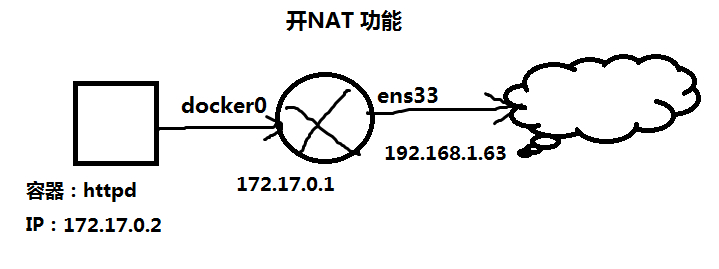
配置容器的 root 密码:
[root@bogon ~]# docker exec -it 6a1fc818a972 /bin/bash
[root@6a1fc818a972 /]# echo 598941324 | passwd --stdin root
Changing password for user root.
passwd: all authentication tokens updated successfully.
[root@6a1fc818a972 /]#
在容器中安装 sshd 服务,然后把 22 端口映射出去,就可以远程登录容器了。